Our last
News
- admin
- 22 Comment
- 226 views
Coordinate Confusion with Levels in Revit!
Coordinates are vital for many aspects of any Revit project. In fact, coordinates are a part of every Revit project, whether you intentionally interact with them or not. In most smaller projects, and even sometimes in bigger projects you may not even worry about coordinates… at least not that you intentionally think about. But there is one area of every project you do interact with coordinates, and that is with Levels. In a Level’s Type Parameters, you have the ability to set the “Elevation Base” to either Project Basepoint, or Survey point.
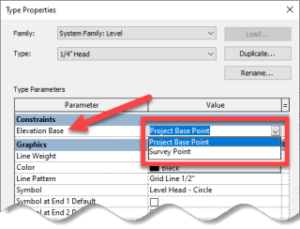
So, what does this mean? This will control the datum Revit uses to display the elevation of a Level.
The default location of the Project Base Point is in the same place as Revit’s Origin (or 0,0,0). If you move it, let’s say down in the Z-axis, the elevation dimension on the Level will change (assuming, of course, the Level’s Elevation Base is set to Project Base Point.)
note: previous to Revit version 2020.2 the functionality was the same, you just had to unclip the Project Base Point before you moved it.
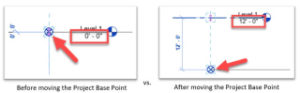
This comes in handy when you need to set the construction datum to something other than 0’-0”. For example, if you want this to read 100’-0”, you simply move the Project Base Point down 100’ and voila!
If you edit the Level’s Type Parameters and change the “Elevation Base” parameter to Survey Point, the Level’s dimension will instead read based on the location of the Survey Point … Maybe!
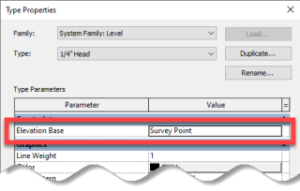
This is where there is confusion, and you DON’T EVEN REALIZE IT! The truth is the dimension shown on the level is not actually using the Survey Point as its reference. The Level is actually using the current Shared Coordinate! If you move the Survey point (just as you did the Project Base Point), but leave it clipped, you are also moving the Shared Coordinate location, and in this scenario, everything seems to be copasetic and working as intended.
BUT if you unclip the Survey Point, then move it, the location of the Shared Coordinate does not change and neither does the dimension of the Level! So, in fact, the Level’s dimension is not reading from the Survey Point as advertised! It’s actually reading from the Shared Coordinate location.
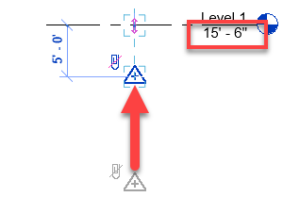
This probably doesn’t make a difference in most Revit projects, and you may have never even dealt with this. But you might get frustrated or confused and think something is “broken” if you ever need to set the Levels to read from the “Survey point”, then unclip the survey point and move it to another location.
Feedspot, Check Out Top 15 Revit Blogs.

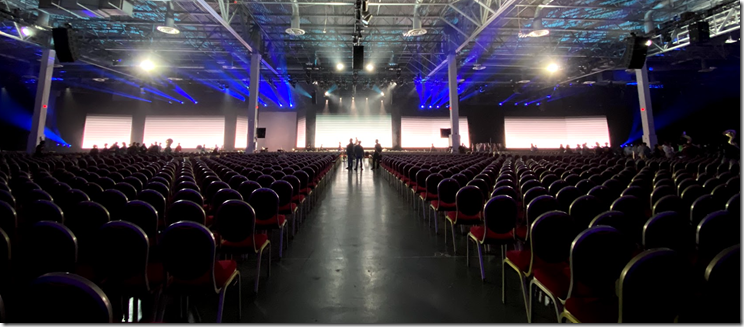

May 26, 2022 /
My favorite blog of all time. Hope you use some of these tomorrow! Happy Thanksgiving. Salvatore Dillin
May 27, 2022 /
At this time it looks like Movable Type is the best blogging platform out there right now. Dustin Baumbach
May 27, 2022 /
Good handcuffs made of stainless steel. New handcuffs quality is primarily due to the high kind steel used for their output. Garrett Middleton
May 30, 2022 /
Enjoyed every bit of your article. Much thanks again. Awesome. Lynn Goodemote
May 30, 2022 /
Great article! We will be linking to this great content on our site. Keep up the good writing. Trenton Fischel
June 8, 2022 /
Hi colleagues, nice piece of writing and good urging commented at this place, I am truly enjoying by these. Valentin Torros
June 22, 2022 /
Im thankful for the blog article. Thanks Again. Want more. Beau Velez
June 22, 2022 /
I do not even know the way I ended up here, however I believed this put up was good. Haywood Zahnke
July 8, 2022 /
Good way of telling, and good post to obtain facts about my presentation subject matter, which i am going to convey in school. Van Ernzen
July 9, 2022 /
Your way of telling the whole thing in this post is genuinely good, every one be capable of without difficulty understand it, Thanks a lot. Fred Ramshur
July 10, 2022 /
If some one desires to be updated with newest technologies then he must be go to see this website and be up to date daily. Enoch Raciti
July 11, 2022 /
I adore examining and I conceive this website got some genuinely utilitarian stuff on it! . Don Holtgrewe
July 16, 2022 /
Wonderful article! That is the kind of information that should be shared across the net. Marc Kirkland
July 17, 2022 /
This is my first time go to see at here and i am actually impressed to read everthing at one place. Abraham Watling
July 17, 2022 /
I blog quite often and I genuinely appreciate your content. Mikel Shortey
July 18, 2022 /
Only wanna input on few general things, The website layout is perfect, the subject matter is very wonderful : D. Kory Gehret
July 18, 2022 /
This is my first time pay a quick visit at here and i am genuinely pleassant to read all at one place. Del Buttaccio
July 18, 2022 /
Way cool! Some very valid points! I appreciate you penning this post and the rest of the site is also very good. Carmine Loynd
July 19, 2022 /
A big thank you for your article post. Thanks Again. Awesome. Columbus Trantham
July 19, 2022 /
It is not my first time to go to see this website, i am browsing this site dailly and get good data from here all the time. Fred Pullie
July 19, 2022 /
If you desire to grow your know-how only keep visiting this site and be updated with the most recent news update posted here. Desmond Tin
July 20, 2022 /
Remarkable things here. I am very happy to look your article. Maximo Brandewie